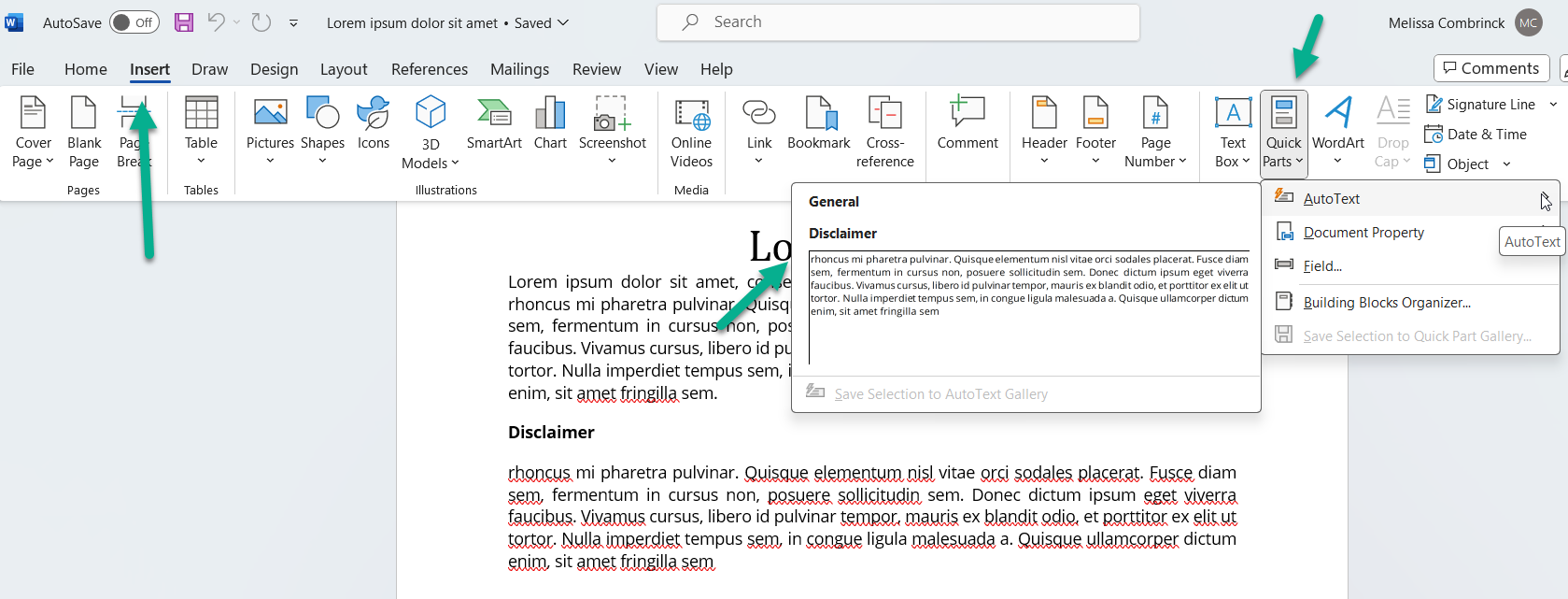Save time with Auto Text in Word
Much like using formatting to standardize the layout of documents, Word also makes it easier to repeat copy that you use over and over, like clauses or boilerplates. Follow these simple steps to create Auto Text:
Step 1
Highlight the copy you’d like to add to your auto text library, then navigate to the Insert ribbon, then Auto Text and Save to Auto Text.
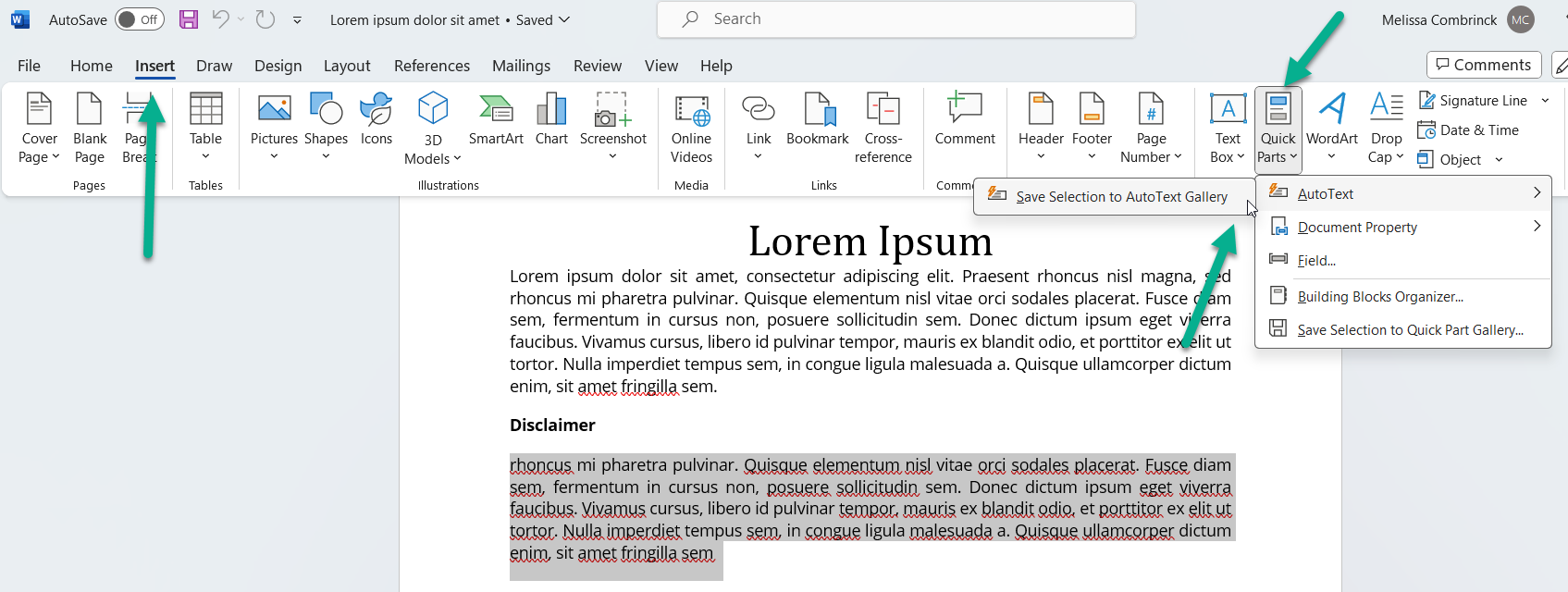
Step 2
A window will open where you can label and categorize the Auto Text. It is now saved in your Auto Text gallery ready for insertion next time you need it.
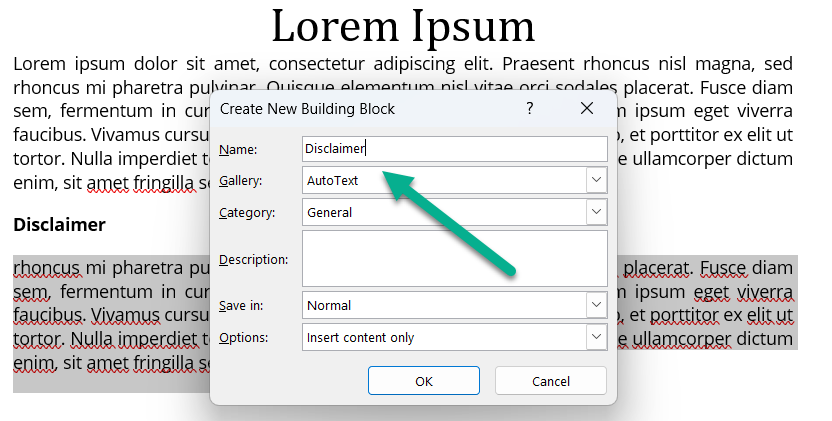
Step 3
Next time you need the text, navigate to the Insert ribbon, then to Quick Parts and select the Auto Text you saved previously.