Bug
Excel has a bug that can cause our valuation software to crash and stop working if you navigate from a chart to a schedule with a cell that has any cell with “wrap text” on and there is text in that cell. Note: The text does not need to be long enough to wrap, it only needs to exist. Any length of text in the cell will cause the bug.
Affected Applications
Business Valuation Manager Pro, ValuSource Pro and ValuSource International. EBV is not affected.
Versions of Office
Microsoft Office 365, 2019, possibly 2016 and Not 2013.
Invoking the bug
The project files have a comment input box at the bottom of every schedule. These comments are formatted with “wrap text.”
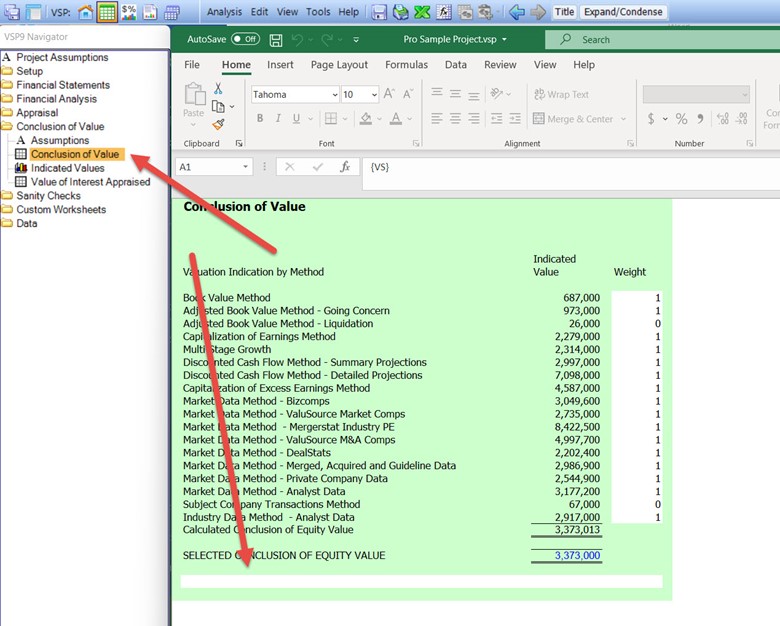
The first condition required to invoke the bug is to have text in the cell with the “wrap text” format. Even one character will cause the error. If there is not any text in that area, it will not invoke the bug.
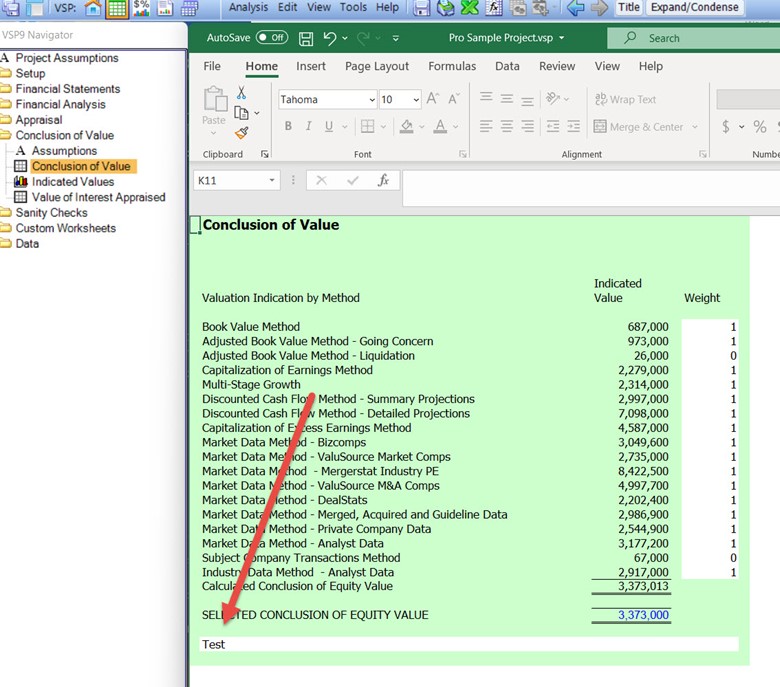
The second condition that is required is to navigate to a chart or graph node and then navigate to a schedule with the text in a cell that has “wrap text” formatting. In the example above, if the Indicated Values chart is clicked on, the graph will show in the working pane. Then if you navigate to the “Conclusion of Value” the program will crash. At this point, Excel will try to auto-recover. Note: if you navigate to a schedule without the text, the program will continue to work. For example, if you navigate to the Value of Interest Appraised, and it has no text in the comment box, the program will continue to function even if you go to the Conclusion of Value. It is only when you are on a chart schedule and navigate to a schedule with text in a cell with “wrap text” format.
Solution
There are three work arounds for this bug.
1-When navigating from a chart back to the spreadsheet nodes, choose a node (i.e. schedule) without any “wrap text” cells. For instance, always navigate to the custom sheets, as they do not any cells with “wrap text” format.
2-Turn the wrap text off in the schedule you want to navigate to. In the example above, use Edit in Excel and change the format of the comment box to have “wrap text” off. If you want to manually wrap the text, use the Alt-Enter shortcut inside the cell you are editing to create a line break.
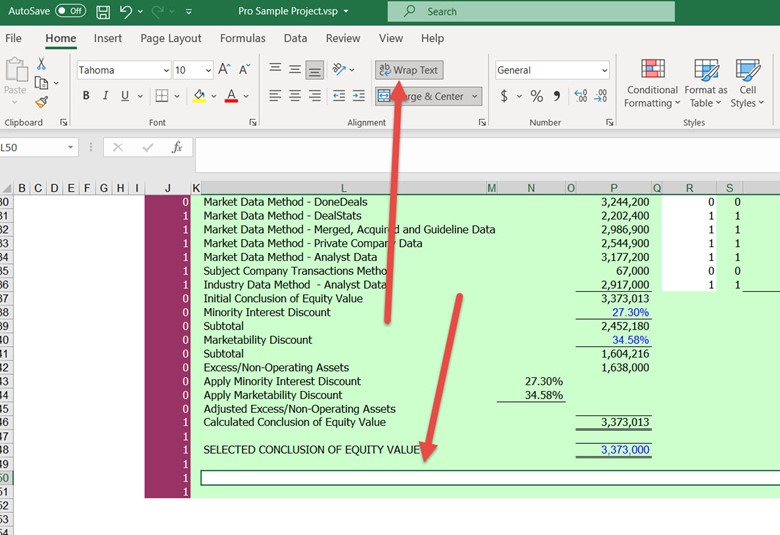
3-While not strictly a work around, you can delete the text in the cell. It will defeat the purpose of having text in the cell, which caused the bug in the first place. But no text in the cell means no bug.
If you need further assistance please contact Support 1-800-825-8763.
