Make Excel Spreadesheets Easier to Read by Freezing Columns
Follow these easy steps to freeze columns in Excel. This is very helpful when you are working on a spreadsheet that has many columns requiring data inputs.
Step 1
Select the first column you’d like to freeze and click on View.
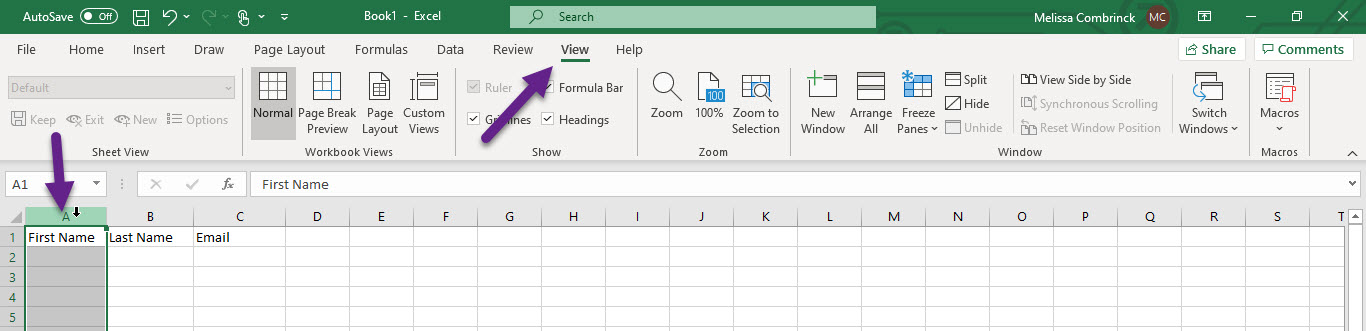
Step 2
A dropdown will appear. Select Freeze First Column.
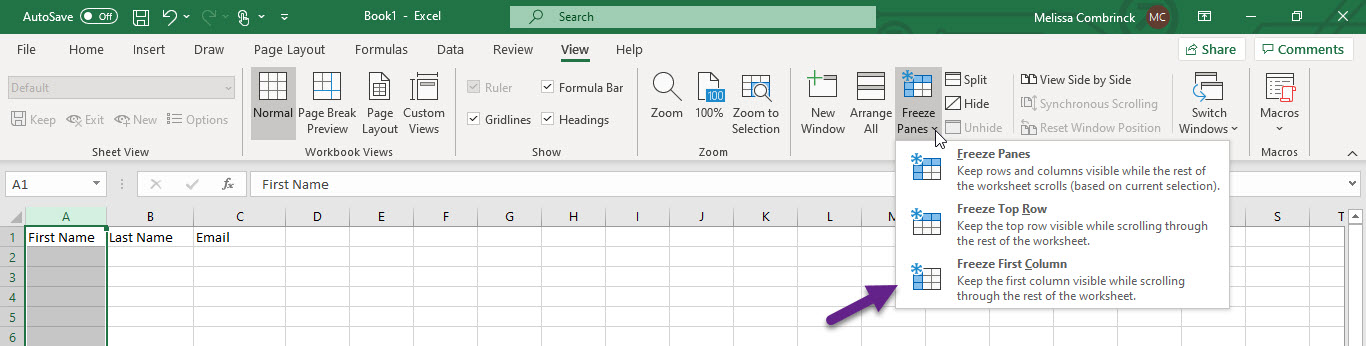
Would you like to freeze rows and columns? Click here for a step-by-step guide.
