Sign Documents in Microsoft Word
In days gone by, signing a document in Word meant printing it out and signing it. Now you can save time and paper using one of two methods.
Method 1
To use Shapes option, go to the Insert tab, click on Shapes, and choose the squiggle under Lines.
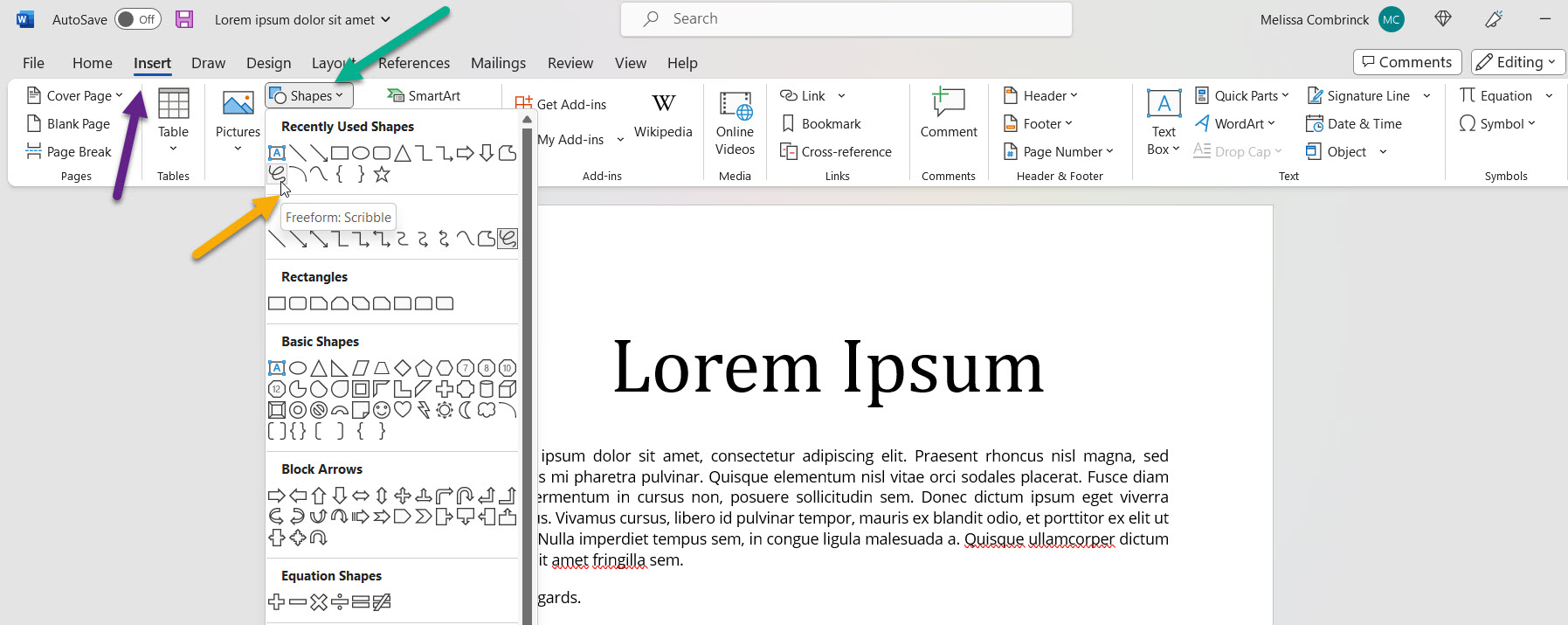
Signing your name with a mouse takes a little practice but it gets easier. Once you get it right, you can Copy, Cut and Paste it to wherever you want it to be.
Method 2
If you have Office 365, you can use your trackpad and the Draw option. Put your curser where you would like to insert your signature. Then go to the Draw tab and click on Insert Drawing Canvas
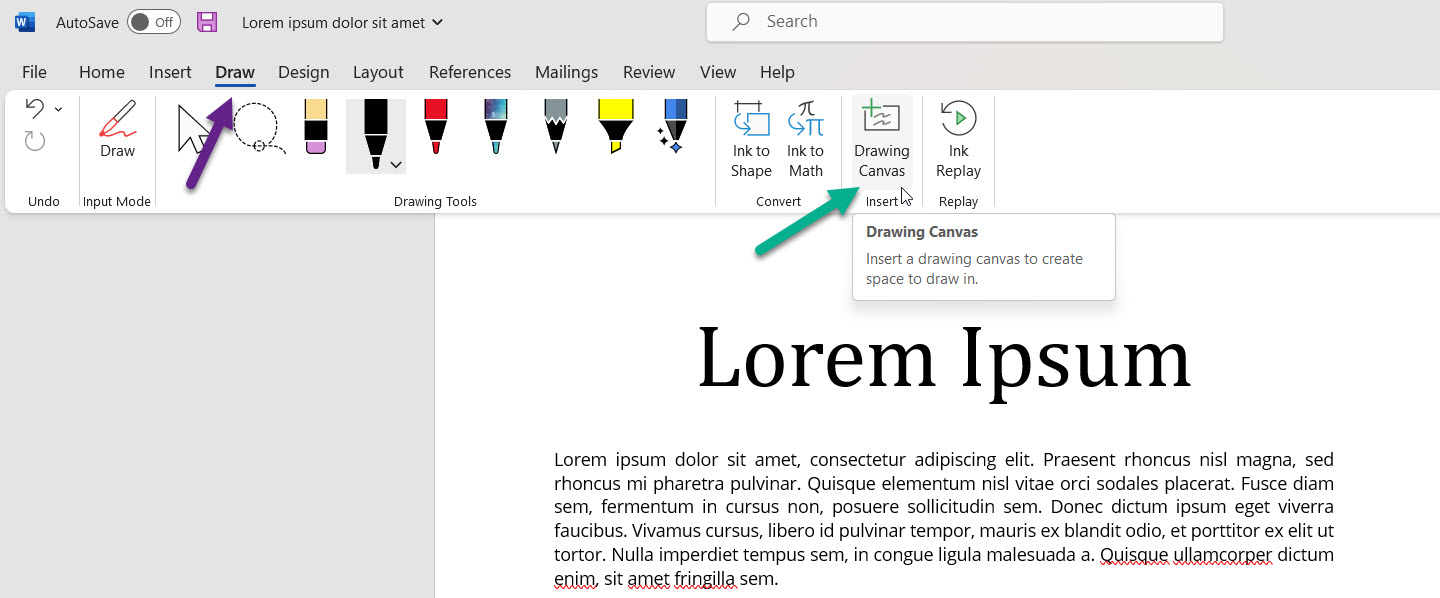
A rectangular box will appear. Now choose the type of writing tool you like to use and fill it by drawing on your trackpad with your finger. Simply slide your finger to sign your name. Now you can resize and Copy, Cut and Paste across the document.
