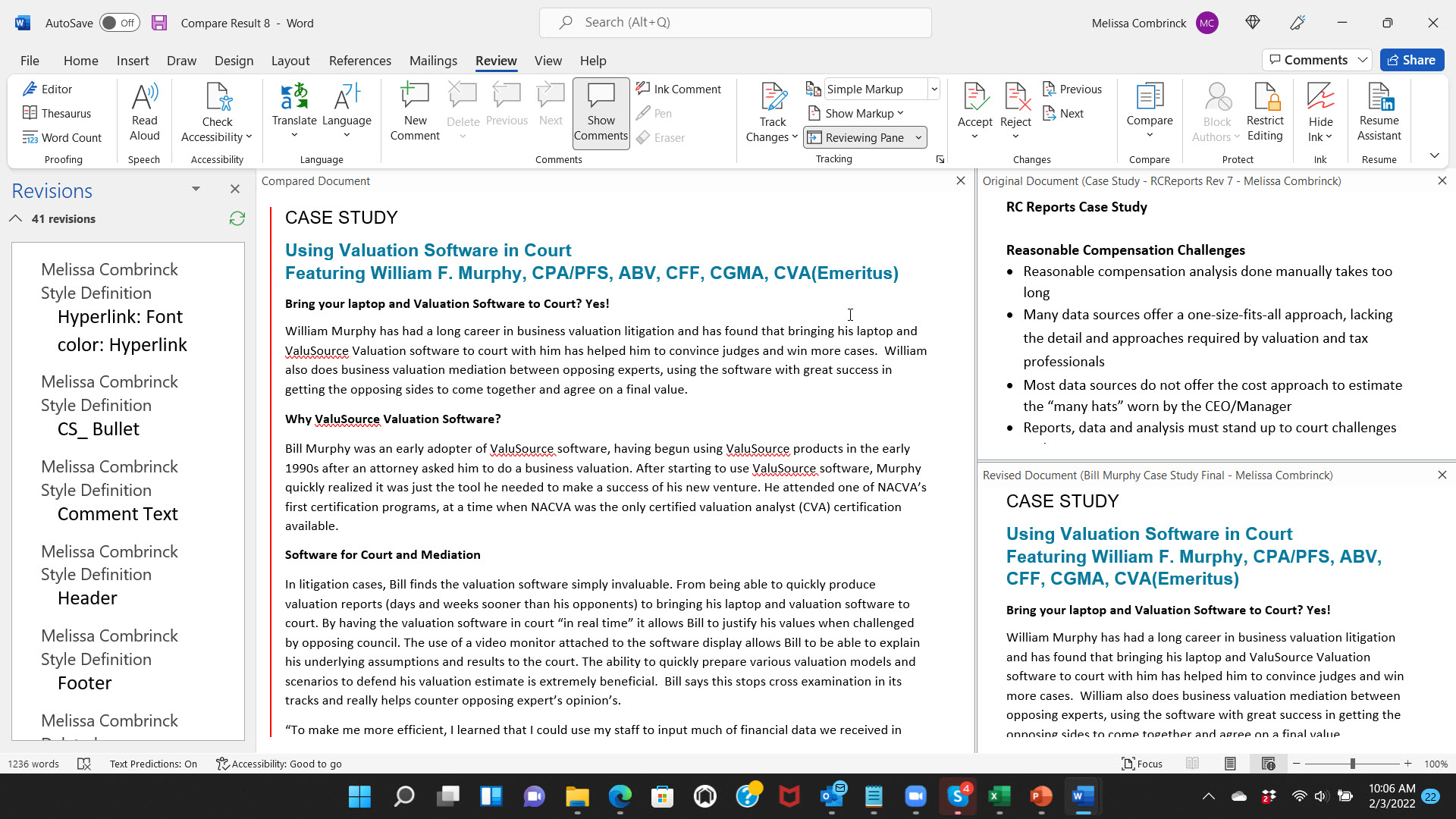Compare Two Documents in Word
It can be very frustrating trying to figure out the differences between two versions of a document. Follow these steps to quickly compare them and see where changes have been made.
Step 1
Open Word and then click on the Review ribbon, then Compare.

Step 2
A new window will pop up asking you to select the documents you’d like to compare. Select the documents you’d like to compare. There are extended options if you click on More/Less.
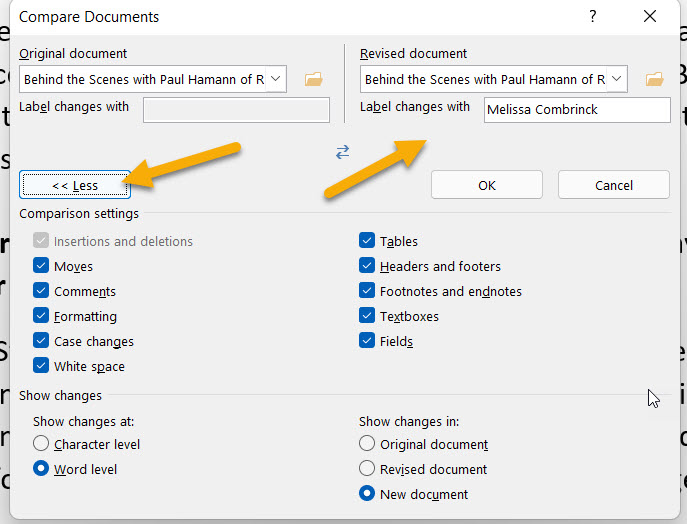
Step 3
After you have selected the two documents you’d like to compare and click OK, a new document will open with the results. Now its easy to navigate through the document and see exactly what and where changes have been made.