Add and Drop A Fiscal Year Period in Valusource Pro
When you need to go back and open an old valuation to update financial information, Valusource has an easy way to either add a fiscal year period as well as drop the last fiscal year period to achieve a rolling Fiscal Period.
Scenario 1
You just need to drop the last fiscal year of data.
Step 1
You first need to open your analysis file and head to Project Assumptions.

Step 2
Once on this page all you would need to do is change the First Fiscal Period Ends to a year or more from the current date listed.
Step 3
Once you change the date all of your balance sheets, income statements etc. will drop off from the old fiscal period and just show from the new date. If you went from say 2015 to 2017. Any data from 2015-2016 will then be hidden out of site.
Scenario 2
You need to add a new Fiscal Year.
Step 1
The only difference between the above and what you need to do is instead of change the First Fiscal period, you need to instead hit the button above the red arrow in the picture below.
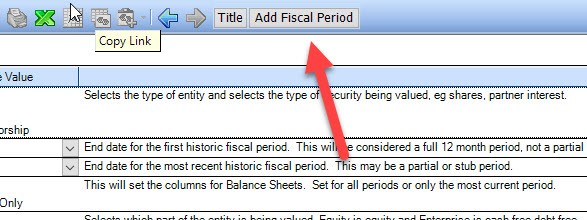
By Hitting the button above all of your previous information will slide on year over and add a year onto the end of your project. Say 2017 will become 2018 etc.
Scenario 3
You have a project from the years 2013-2018 but want to add a new fiscal period and drop the oldest fiscal period.
Step 1
To do this is a mix of Scenario 1 and 2 above.
Step 2
You need to change the Old Fiscal period and add a year to that date from say 12/31/2013 to 12/31/2014
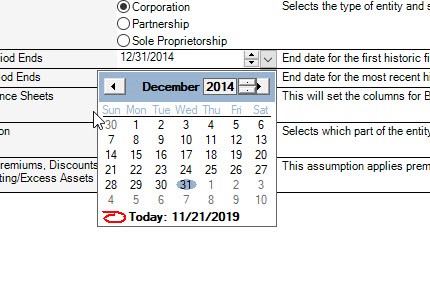
Step 3
You then need to hit add fiscal period above the red arrow. This process will spit out an error message however just hit okay.
Step 4
Once you had added and dropped the fiscal periods. Head into your balance sheets etc. and make sure that the data was moved into the current column and that the first year was dropped and another year was added.
