How to enable and disable color on schedules in ValuSource Pro Reports
Currently in ValuSource Pro when you copy a schedule from the analysis to the report the schedule will have a green background. Follow the FAQ below to remove all color.
Step 1
Hit the update all commands button in order to have the screen below popup in the report.
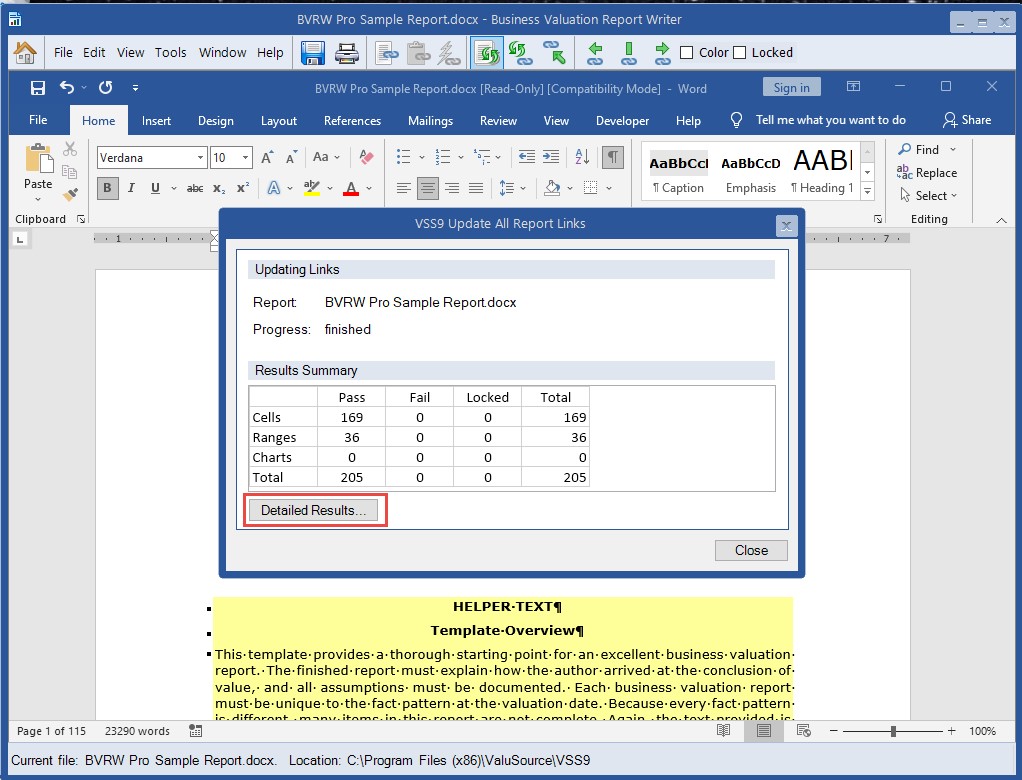
Step 2
Once the screen above pops up, hit the detailed results button and you will then see the screen below.
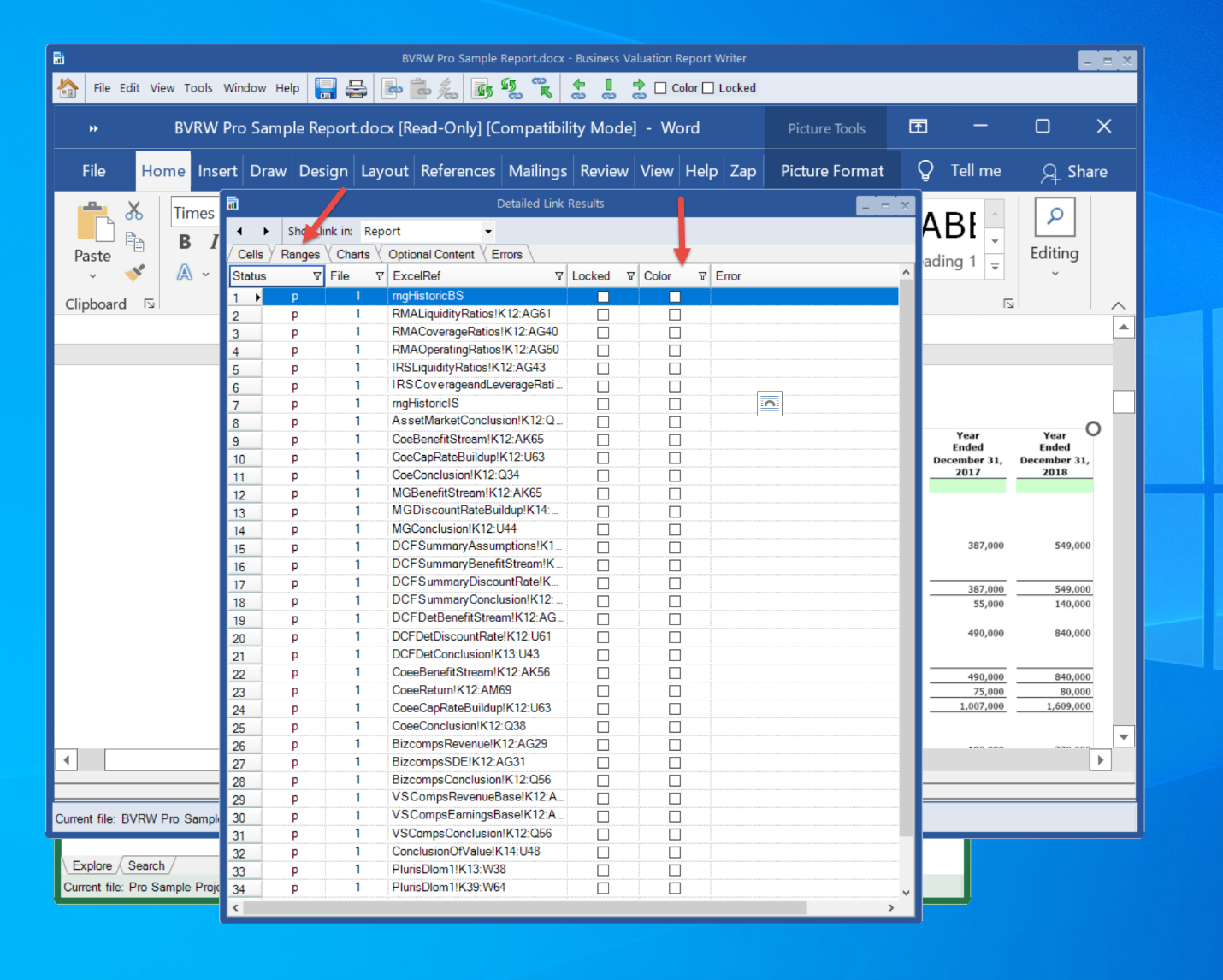
Step 3
If you then hit ranges, you will see the column that shows color. Most will be unchecked, but you can sort that column in order to see schedules etc. that still contain color. Once you uncheck those boxes the color will return to black and white for schedules.
If you still see a row of green, you need to go into the assumptions for Balance sheets etc. and turn off the out of balance indicators.
For more information on ValuSource Business Valuation software, click here.
