Save Time by Formatting Spreadsheets and Faster
When working on the formatting of your spreadsheet or document, Excel has a quick way of duplicating the formatting of cells and rows using the paintbrush tool and some handy shortcuts. Here is how to do it:
Find the Format Painter
Once you have formatted the cells so they look they way you want, you can copy the formatting to other cells by highlighting the cell with the formatting completed, then click on the painter function to copy formatting to other cells.
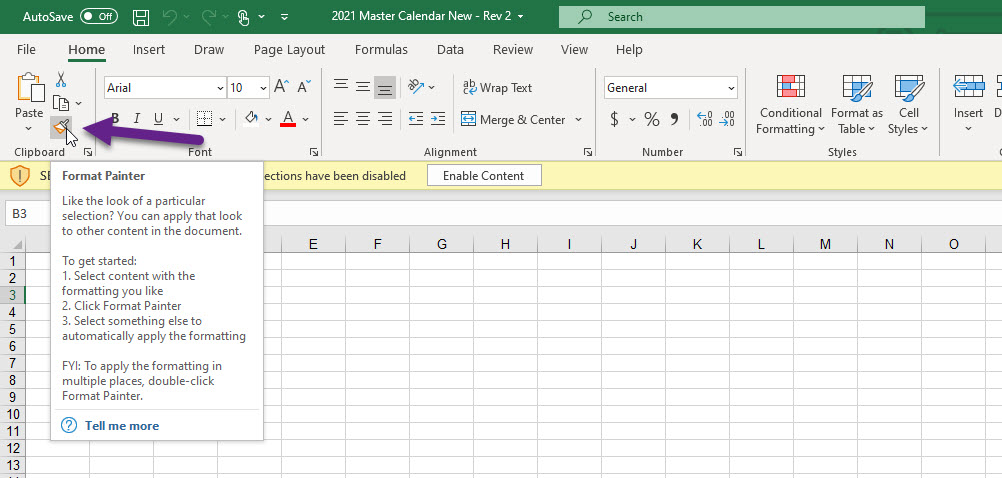
Copy Formatting to Large Amounts of Data
To lock the painter function so you can copy the same formatting to multiple cells, double-click on the format painter icon and then click on the other cells you’d like to have the same formatting. Once complete, press escape to unlock the cursor.
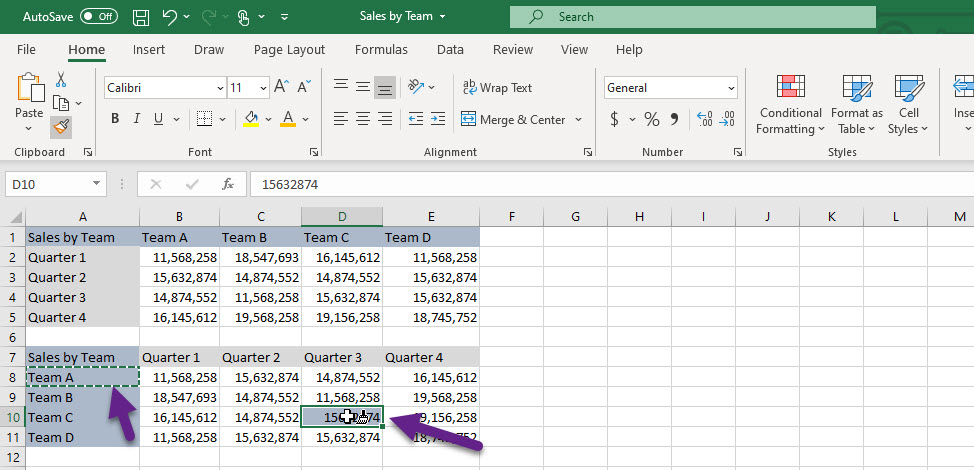
When working with larger amounts of data which need fomratting, save time with these shortcuts:
Format numbers to include two decimal places: Ctrl+Shift+1
Format as time: Ctrl+Shift+2
Format as date: Ctrl+Shift+3
Format as currency: Ctrl+Shift+4
Format as percentage: Ctrl+Shift+5
Format in scientific/exponential form: Ctrl+Shift+6
