How to Switch Columns in Excel
For those who work extensively in Excel, it’s inevitable that the columns will need to switch around at some stage. There are two easy ways to do this, the best choice depends on what’s easiest for the user and how many columns they need to switch around.
Method 1 – Copy/Paste
Click on the top of the column you’d like to move and then right click using your mouse. Select Cut and now you need to choose where you want it to go. Next, select the column you’d like to come before it, right click and choose Insert Cut Cells. This method only works for moving one column at a time.
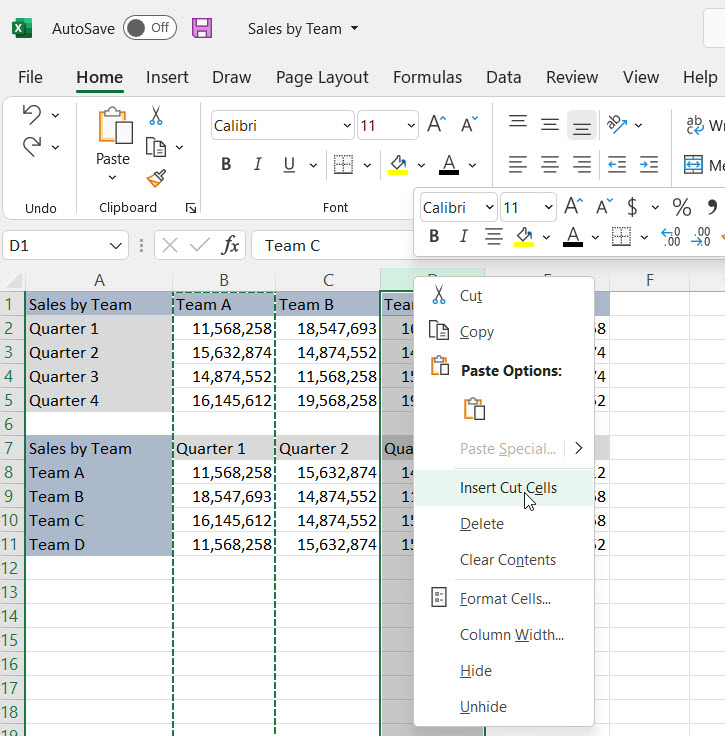
Method 2 – Drag and Drop
This method can be used to move multiple columns at a time or just one column. Select the column/s you’d like to move and then drag the cursor over the border until the cursor changes to 4 arrows (see screen grab below). Click the mouse and hold down the Shift key and then drag the column/s to the position you want to move them to. A thick green line will appear as you drag the columns, let go when it’s in the chosen position.
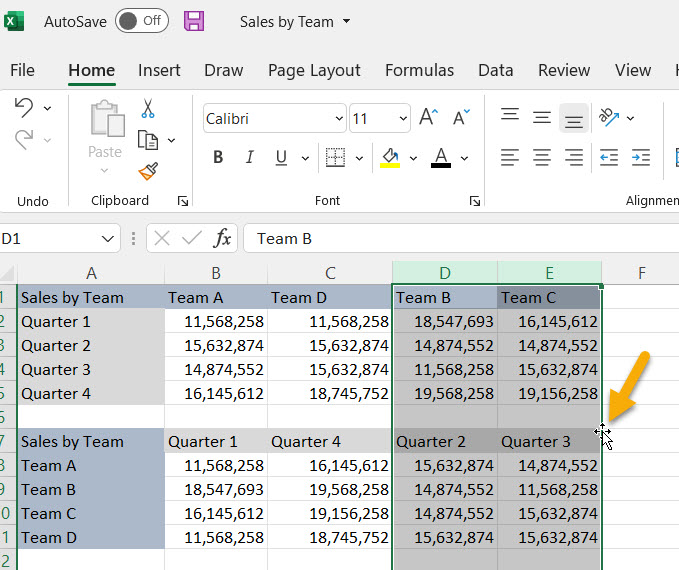
For more tips on how to make the most of Excel and Word, Click here.
