How to Use Analysis and Report Writer Templates
Using templates to create a new valuation or report saves lots of time. To create a template for the Analysis, you need to make all of your changes to balance sheets, income statements etc. Once you have that all figured out you need to do a few steps in order to get things working.
Step 1
Click on Analysis on the blue bar at the top, then click Save As. Next, you will be given the option to choose an Analysis a Template. You need to select Template.
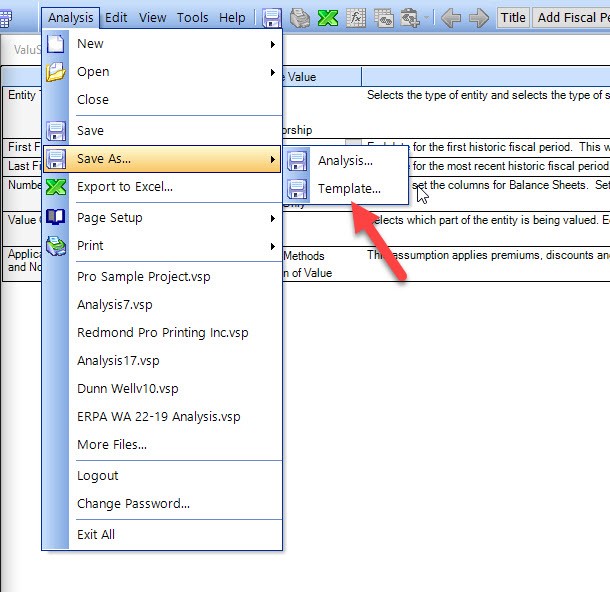
Step 2
Once you Save As a template, then click Tools, then Options on the blue tool bar. Within this menu you need to browse to Analysis/File Locations. These is where the software looks for any Templates and Analysis files.
If you do not have this set for templates where the templates are saved, when you start a new file they will not be seen by the software.
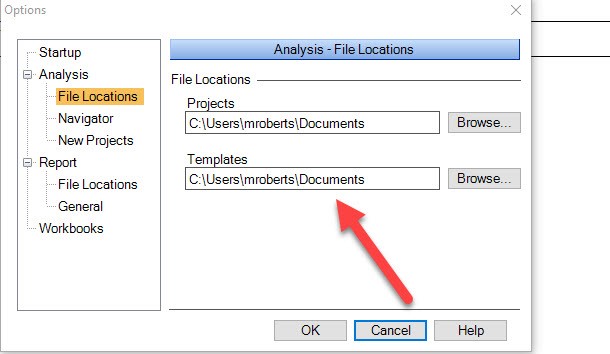
Step 3
Once done with the steps above, you will then need to hit Start a new analysis, then select your newly created template and you will be on your way.
The same works for the report templates. You will need to hit Report then hit Save as Template and setup your file locations in the same menu. This will allow you to use a custom report template to help decrease work time. The report template will pull all of the information from the new analysis when created.
