Use Word’s Talk to Text Function
Yes! Word has a talk-to-text function. Here is how to use it:
Step 1
The first step to using Word’s dictation function is to enable your microphone for use in Word.
Navigate to Control Panel and access Speech Recognition. Then click the Start Speech Recognition option, then select the type of microphone you’ll be using and hit Next. Continue to follow the on-screen instructions
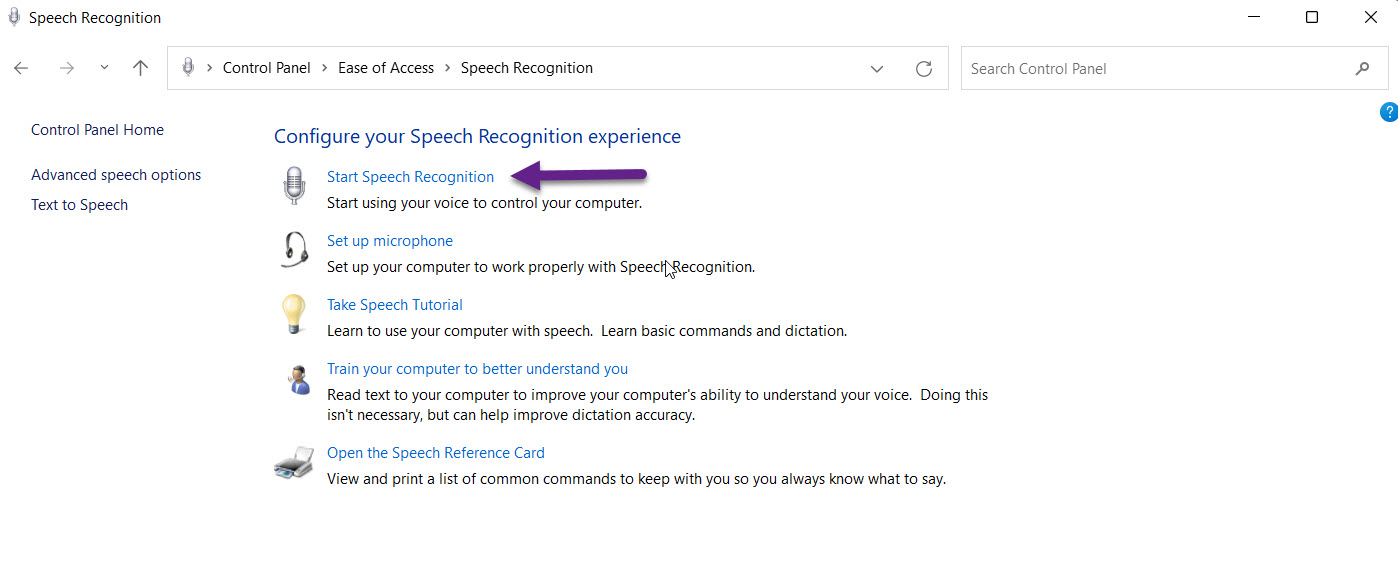
To improve the speech recognition accuracy, make sure to select Enable document review.
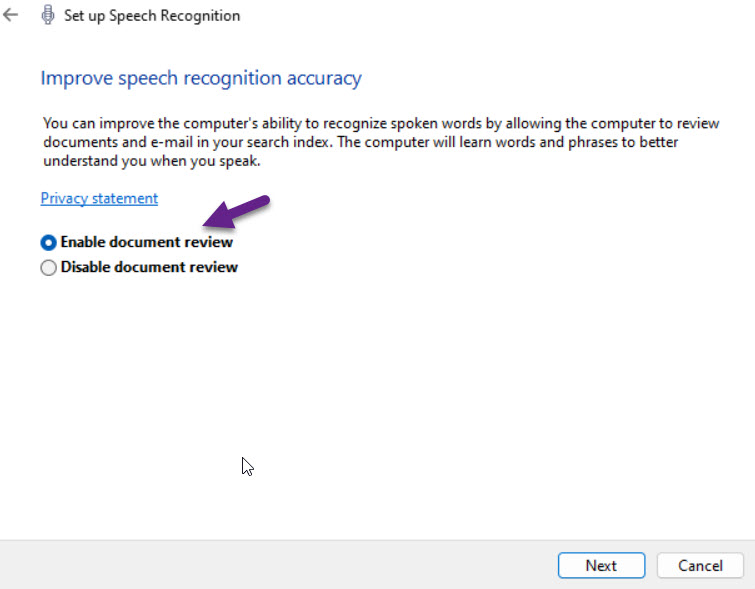
And finally, make sure to select the Speech Recognition activation method that you want to use.
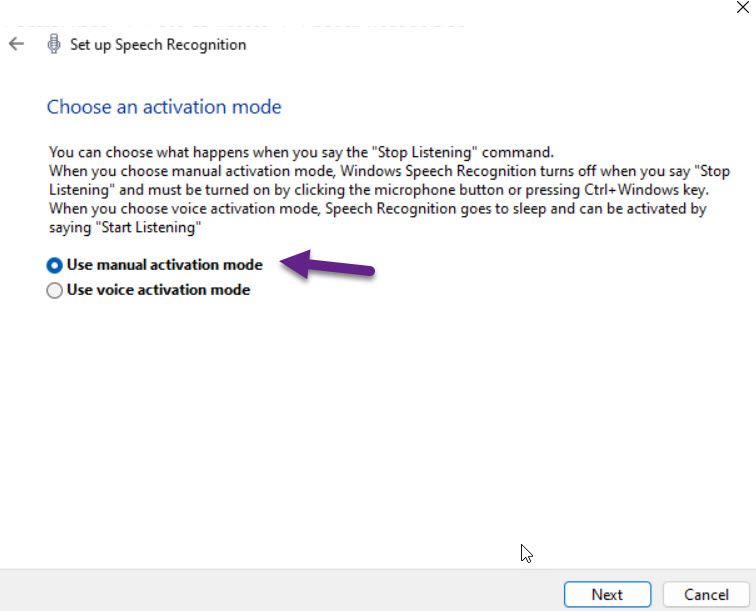
Step 2
From inside of Word, you’ll see a new pop up at the top which allows you to switch the microphone on and off. Make sure to switch it to on before you begin dictating.

Now hit the Dictate button, in the top-right of Word’s Home menu and start dictating.

