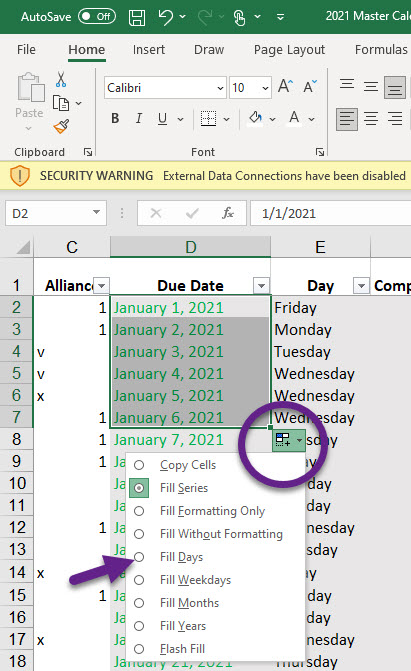Use the Fill Handle to Create a List of Sequential Dates
Save time when setting up your spreadsheets by using the Fill Handle or Command to create a list of sequential dates.
Step 1
Select the cell that contains the first date. Drag the fill handle across the adjacent cells that you want to fill with sequential dates.
Step 2
Select the fill handle Fill handle at the lower-right corner of the cell, hold down, and drag to fill the rest of the series. Fill handles can be dragged up, down, or across a spreadsheet.