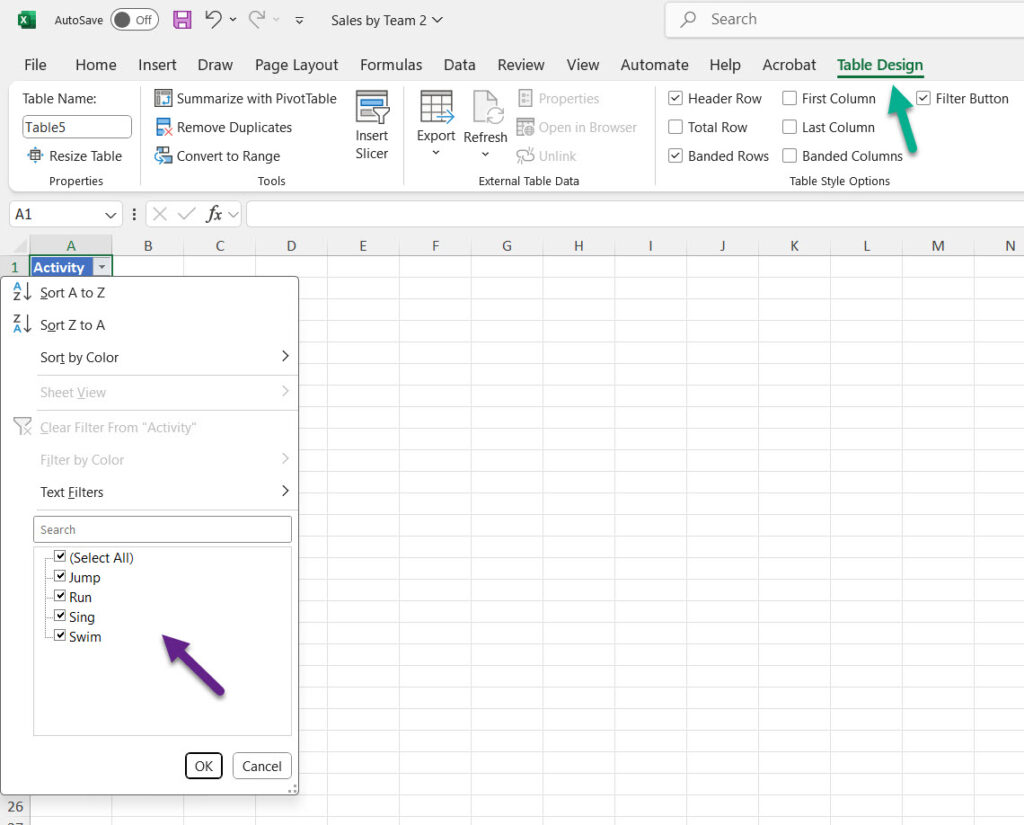How to Create a Dynamic Dropdown List with Auto-Update in Excel
You can create a dropdown list in Excel that dynamically updates as you add new items to your source data, without needing to adjust the range manually. Here’s how:
Step 1
Create the list of items for your table in column A.
Step 2
Now, turn the list into a table by selecting the fields, then hit Table on the Insert tab. Ensure the “My table has headers” box is checked (if you have a header).
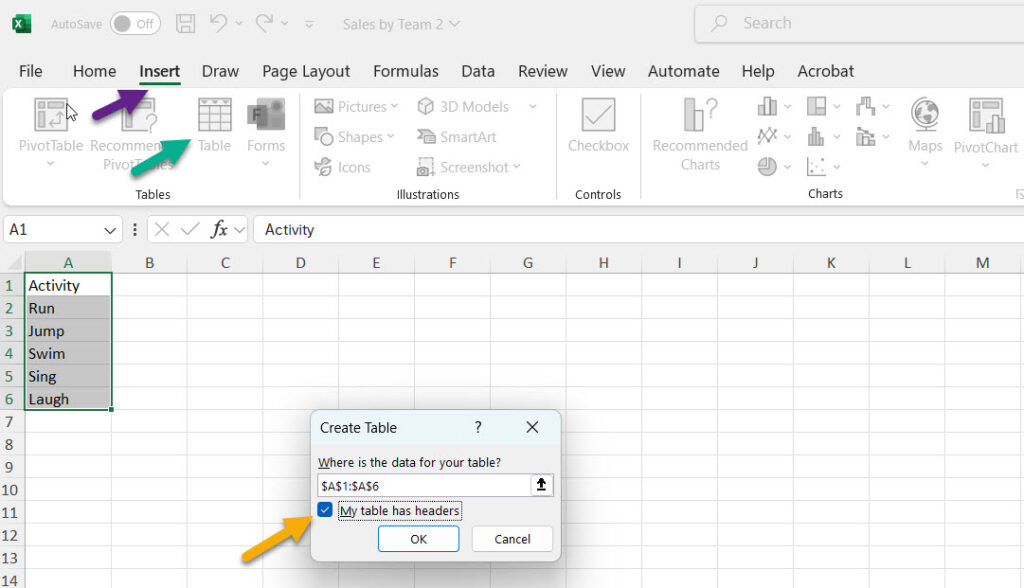
Step 3
You are now able to sort the data. Whenever you add a new item to the table, the dropdown list will automatically include it.