How to create a new report template in ValuSource Pro
Creating a new report in ValuSource Pro is a little different to VSS8. Here are two different ways to create new reports:
Method 1
Open the current report template that is standard in ValuSource Pro by navigating to templates.

Once you open the template, go ahead and make whatever changes you would like and then hit Report, then Save As then hit Template.
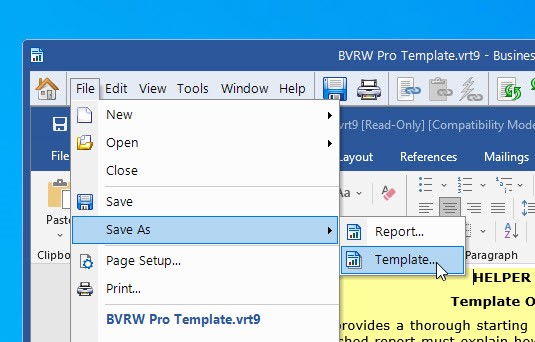
Currently, you cannot start a report in ValuSource Pro and then later on save it as a template like you could in VSS8.
Method 2
When opening ValuSource Pro 9 and starting a new report, you are able to use report templates already created in ValuSource Pro 8.
When starting a new report, if you would like to use one of these templates you’ll need to select the template option and then browse to where they are saved. It could be your documents folder, Server drive etc. Once you locate the template, click on Open and it will ask to convert the template to VSS9 and then create a new report.
Like before, if you make changes to the report and want to save a new template you will be unable to do so as of this FAQ. (Subject to Change)
For more information on ValuSource business valuation software, click here.
