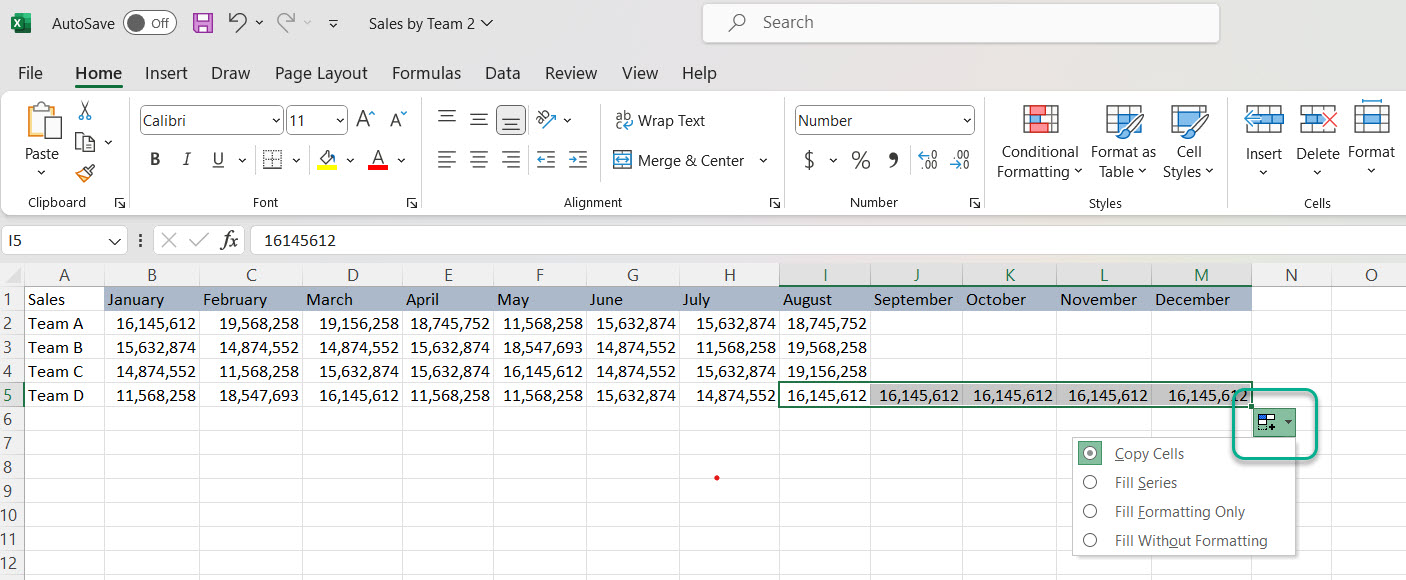Using Fill Handle to Copy Same Value in Multiple Cells in Excel
Follow these simple steps to copy the same value to multiple cells using the Fill Handle:
Step 1
Highlight the cell with the value you would like to copy.
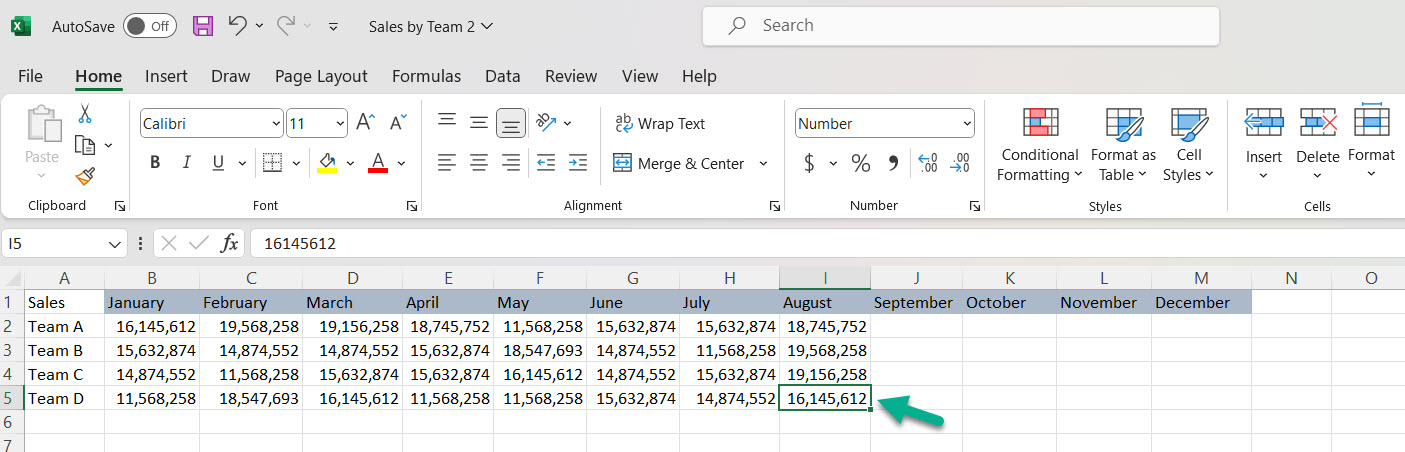
Step 2
You’ll notice the fill handle will appear in the bottom right corner of the cell. Simply drag it over the cells where you would like the value to appear.
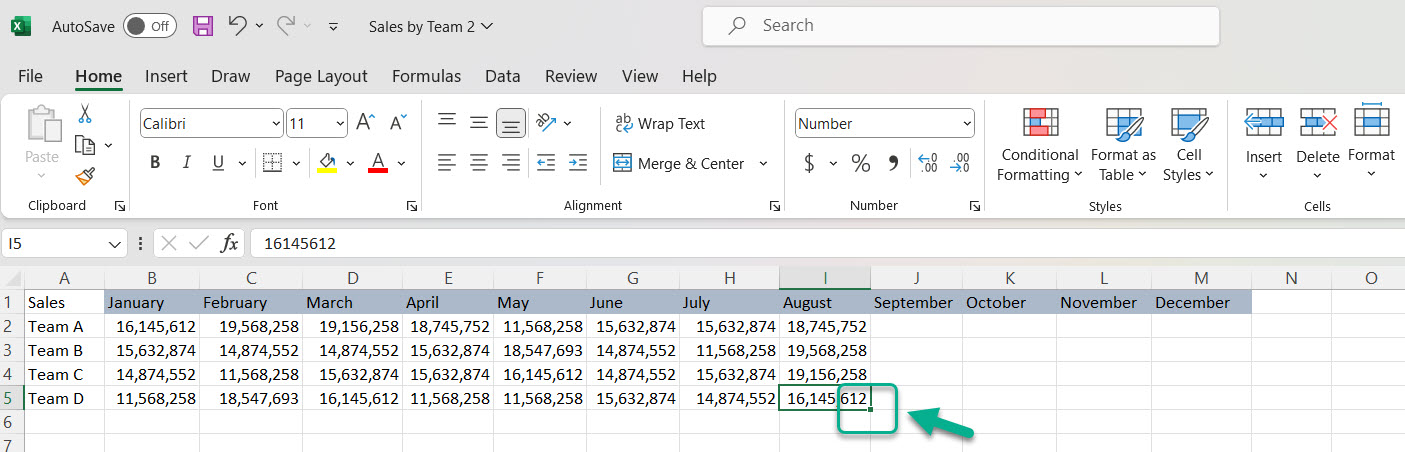
You’ll notice a dropdown which enables you to select the characteristics you want to copy.