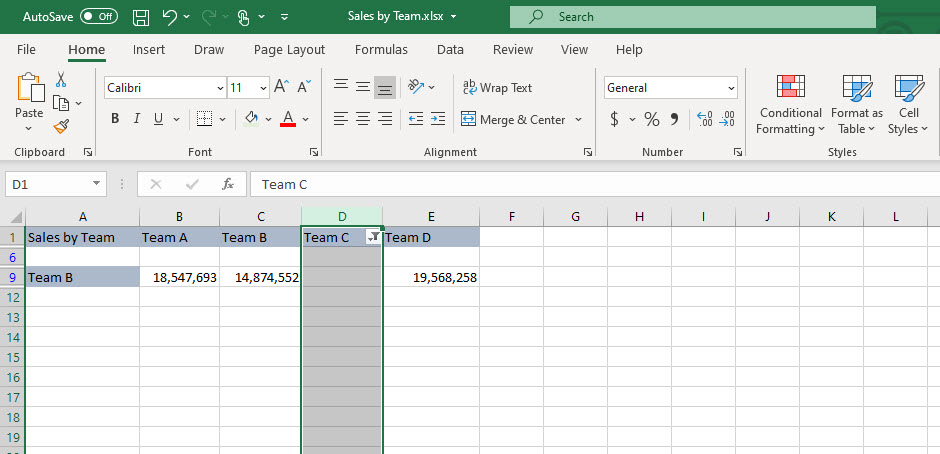Using the Filter Function to Find Blank Cells
To maintain accuracy in some calculations, you may need to find and delete all the blank cells in a spreadsheet. There are a number of reasons why a cell could be blank and they are easy to find and delete with these simple steps:
Step 1
Choose the column you want to filter.
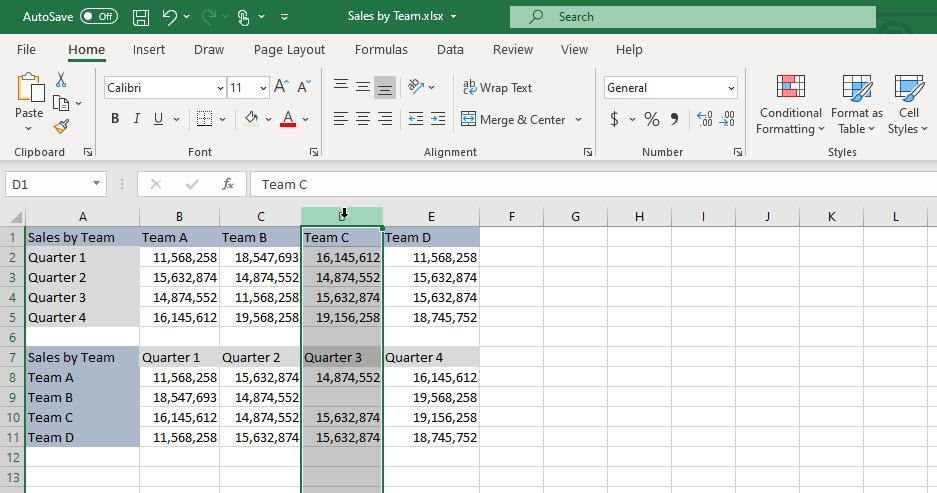
Step 2
Go to the Data tab at the top, first click on Filter and then the arrow in the top righ-hand corner.
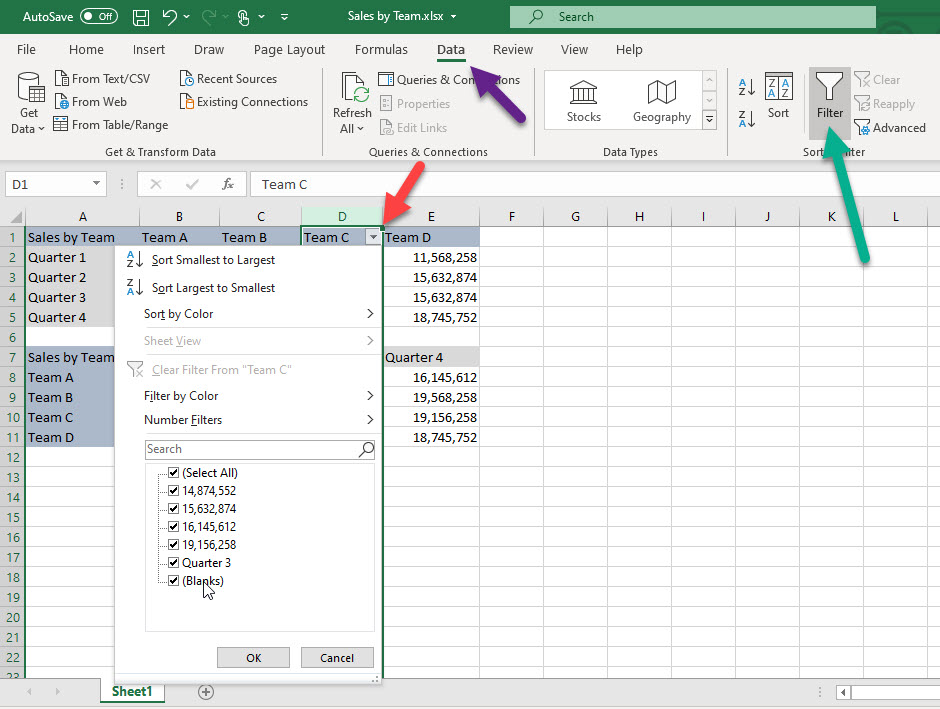
Step 3
Select Blanks and then click OK to see all the blank cells.
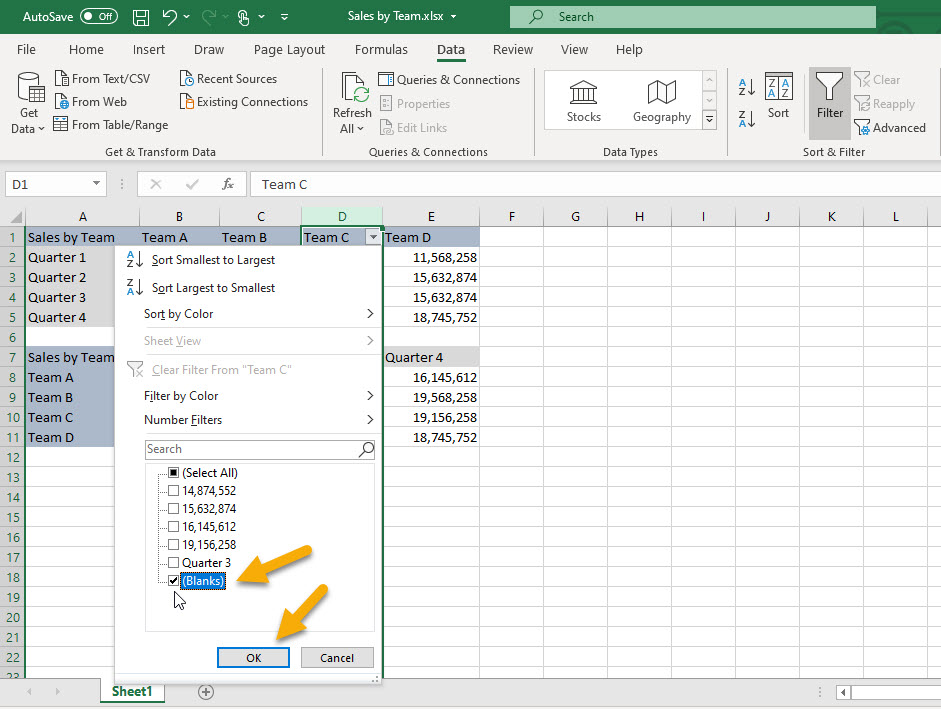
Step 4
Now you can delete them, correct them or whatever you need. You can also use the same function so find specific values.